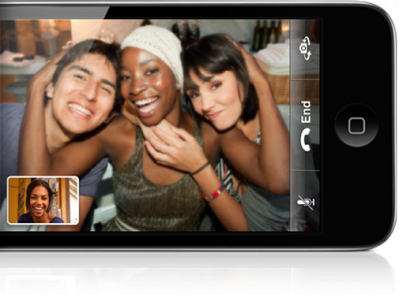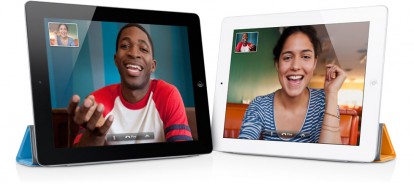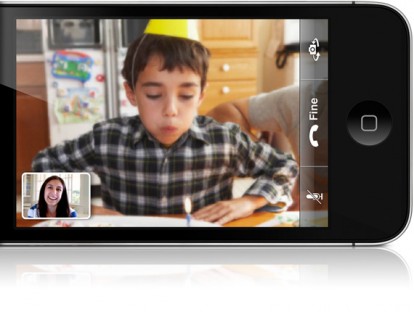Well, it looks like we have some great news here about the iPad 2 jailbreak here. A new tweet from the well-known iPhone developer @Veeence who claims that the iPad 2 jailbreak is roughly 3 weeks away.
From the tweet, P0sixninja seems told Veeence about the released date. It looks like no more predictions. The real ETA may be less or more than that rough ETA.
While you're waiting for the iPad 2 jailbreak, you can get in touch with us on Facebook and Twitter. We'll post guides for the necessary tools as it's available for download.
Oh, the next iPad 2 jailbreak will not be named GreenPois0n, are you surprised?
Update : Looks like we shouldn’t pay too much attention to what Veeence is saying on Twitter. I just received this DM from iH8Sn0w. So false alarm, folks, let’s move over.
Tuesday, May 31, 2011
MenuUninstaller: Right-Click Program Shortcuts To Uninstall Them In Windows The Easy Way
Menu Uninstaller Ver 1.2.1
Uninstall your software directly from it's shortcut!!
Just select the software shortcut icon ,click on the right button mouse and then choose "Uninstall". That's about it!
Saving the time to go to control panel and then "Add/Remove Programs" and select the appropriate software to uninstall.
Download Universal (XP/VISTA/7) : Menu Uninstaller 1.2.1
Screen Confirmation
Searching for the right software to uninstall
THIS SOFTWARE IS FREE,
YOU ARE WELCOME TO MAKE A DONATION .
HAVE A NICE DAY ..
Thursday, May 26, 2011
FaceTime in 3G finally comes with iOS 5
The most observant of you surely remember the words of Steve Jobs when, about a year ago, presented FaceTime, the new service from Apple that make video calls from the device IOS, at first only fourth-generation iPhone. With a little 'amazement, it turned out, indeed it was the same Steve Jobs to announce that FaceTime would have been a feature WiFi only "throughout 2010. At the end of the fifth month of 2011, one wonders if the new iOS 5 things will change.
Certainly almost no one expected that FaceTime also on the 3G network could be introduced without a major upgrade of IOS, which could then update to match its new5.0 firmware that Apple will be presented June 6 on the stage of the Moscone Center during the Keynote d ' opening of the WWDC 2011.
Could FaceTime on 3G as one of five new IOS? Very likely. Technically, Apple could implement this function from the beginning. However, to ensure that users always have as an efficient and precise, he preferred to wait and launch FaceTime only WiFi to test primarily the use by users and also to assess the prevalence (FaceTime could initially be used only between 4 iPhone , then also on your Mac, iPod touch and fourth-generation iPad 2), which was limited by its need to be connected to a WiFi network for video calls another contact.
Apple has nevertheless proved to be very careful with regard to this technologyhas been improved with every new iPhone firmware update, both internally and through integration with other applications on Mac and implementing the new cam in HD on newer models models . Precisely for this reason, given also the good results obtained by FaceTime on 3G iPhone on jailbroken (thanks to programs such as 3G Unrestrictor available via Cydia), there would be no surprise that in 2011, just 5 with IOS, Apple will allow users to FaceTime is used in WiFi on 3G.
If this happens, Apple users could hypothetically video calls to each other completely free of charge. However, it remains to understand what might be the response of the Italian telephone operators faced with a similar solution that both recalls the VoIP, certainly not loved by some, and what the actual traffic flow data users.
Recalling the words of Steve Jobs " FaceTime will only work on WiFi for 2010 "we are quite confident that Apple can implement iOS 5 video in the long-awaited 3G iPhone and iPad 2.
Could FaceTime on 3G as one of five new IOS? Very likely. Technically, Apple could implement this function from the beginning. However, to ensure that users always have as an efficient and precise, he preferred to wait and launch FaceTime only WiFi to test primarily the use by users and also to assess the prevalence (FaceTime could initially be used only between 4 iPhone , then also on your Mac, iPod touch and fourth-generation iPad 2), which was limited by its need to be connected to a WiFi network for video calls another contact.
Recalling the words of Steve Jobs " FaceTime will only work on WiFi for 2010 "we are quite confident that Apple can implement iOS 5 video in the long-awaited 3G iPhone and iPad 2.
[Source]
Guitar solo on iPad shreds
For the first time, just like tuaw.com wrote, I never thought anyone could make truly compelling music on a touch device. That's all changed after I saw George Lambro's guitar solo on the iPad. I'll let the music speak for itself, but I will say this is how the iPad becomes "magical," as Apple likes to put it. It's not so much what the device can do, but what people can do with the device.
see video
see video
Friday, May 20, 2011
Fix iTunes Error 3194 When Restoring / Updating To Stock or Custom 4.3.3 Firmware
Just like how it was when iOS 4.3.2 was released, it seems like some iPhone users are having trouble when restoring their device to either stock, or custom iOS 4.3.3 firmware.
Turns out, if you have changed your system’s host file to point to Cydia’s SHSH caching server (possibly for downgrading purposes), you wont be able to restore/update to iOS 4.3.3. iTunes throws Error 3194:
Temporarily, you can fix this by removing Cydia’s SHSH caching server from your host file. This can either done manually by removing Cydia’s IP address from your system’s host file, or by simply using TinyUmbrella, instructions for which are as follows:
Step 1: Download the latest version of TinyUmbrella for Windows or Mac.
Step 2: Switch to “Advanced” tab and uncheck “Set Hosts to Cydia on Exit” option.
Step 3: Click on “Apply Changes”, followed by restarting your PC or Mac.
That’s it! You should now be able to successfully restore or update your iPhone to iOS 4.3.3 firmware.
You can follow us on Twitter or join our Facebook fanpage to keep yourself updated on all the latest iPhone jailbreaking and unlocking releases.
Turns out, if you have changed your system’s host file to point to Cydia’s SHSH caching server (possibly for downgrading purposes), you wont be able to restore/update to iOS 4.3.3. iTunes throws Error 3194:
The iPhone could not be restored. An unknown error occurred (3194).This is apparently due to a bug in Cydia’s backend which should be fixed soon.
Temporarily, you can fix this by removing Cydia’s SHSH caching server from your host file. This can either done manually by removing Cydia’s IP address from your system’s host file, or by simply using TinyUmbrella, instructions for which are as follows:
Step 1: Download the latest version of TinyUmbrella for Windows or Mac.
Step 2: Switch to “Advanced” tab and uncheck “Set Hosts to Cydia on Exit” option.
Step 3: Click on “Apply Changes”, followed by restarting your PC or Mac.
That’s it! You should now be able to successfully restore or update your iPhone to iOS 4.3.3 firmware.
You can follow us on Twitter or join our Facebook fanpage to keep yourself updated on all the latest iPhone jailbreaking and unlocking releases.
Thursday, May 19, 2011
iPhone 5 Unlocked – iPhone 5 Will Work On Any Network Confirmed
iPhone 5 will be unlocked globally. It has been confirmed by Verizon CFO that iPhone 5 will use any network carrier. One of the top executives of Verizon and company’s CFO, Fran Shammo has confirmed this during Reuters Global Technology Summit. Verizon Wireless will be competing with AT&T by selling the next generation iPhone 5.
This is what he has said during the Technology Summit:
This is what he has said during the Technology Summit:
While Verizon has sold fewer iPhones than some analysts expected, Shammo said he was happy with sales of the “six-month-old phone” that only works in some countries. When the next iPhone model launches Verizon will be able to offer it at the same time as AT&T. Verizon’s version will also work in as many countries as AT&T’s iPhone, which has global coverage, Shammo said. Some customers held off on buying the first Verizon iPhone because they were waiting for a model that supports Verizon’s high-speed wireless service, which runs on a new technology called Long Term Evolution (LTE). Shammo said that even if the next iPhone does not support LTE, Verizon will have enough high-speed alternatives to sell.According to the comments by Verizon CFO, it seems that iPhone 5 will be unlocked on any network carrier globally. Thats really a great news if we are really getting an unlocked iPhone 5 device. But as “Seeing is believing” so we have to wait for the device. iPhone 4 users can feel how great this news is as they know that iPhone 4 unlock is still not possible on higher basebands.
Apple Would Be Giving With 4 Majors: Music Incoming Service Cloud
CNet published some reports that Apple would have almost completed arrangements with the top four majors in order to launch the new service expected of Cloud Music .
Apple is working hard these days to obtain the necessary arrangements to start the service, it would have almost reached the final signature with the top four record companies.
According to CNet, Warner Music Group and EMI Music have already accepted the proposals of Apple and Sony Music Group and Universal Music Group are "close" to signing that could come within the next week.
Both Amazon that Google recently launched services Cloud Music and Apple does not want to lose a significant slice of the market in favor of competition.Soon we shall probably have the ability to stream a lot of music also by IOS.
According to CNet, Warner Music Group and EMI Music have already accepted the proposals of Apple and Sony Music Group and Universal Music Group are "close" to signing that could come within the next week.
Both Amazon that Google recently launched services Cloud Music and Apple does not want to lose a significant slice of the market in favor of competition.Soon we shall probably have the ability to stream a lot of music also by IOS.
Via | MacRumors
Apple Is Bringing 4G To The iPhone In China [REPORT]
China Mobile, the state-owned Chinese phone carrier, has announced it has reached a deal to bring LTE-4G to the iPhone. While that in no way means the next iPhone, allegedly scheduled for September, will include the technology, it shows Apple is interested in developing it. The carrier has refused to elaborate or disclose when we would see an LTE-powered iPhone. That’s not surprising, since Apple doesn’t comment on future products and stops its partners from doing so.

Rumors of a 4G device from Apple have been ongoing, ever since the technology was first introduced. But as Apple has shown in the past, the first to introduce the technology isn’t necessarily who ends up doing it better. Apple takes the back seat and works on it behind the scenes, then manages to implement it in a way we’d have never thought of.
The iPhone’s presence in China has always been interesting, to say the least. The country uses a different kind of 3G, which is incompatible with non-China iPhones. That caused an incredible delay in the release of the iPhone in that country, even though iPhone sales have now gone up almost 250% in the last quarter. Who knew a country where iPhones usually arrive late would know be the first to sign a deal to bring 4G to the handheld before the rest of the world, at least as far as we know.
This doesn’t only affect customers in China, however. The fact such a deal has been reached proves Apple has been working on a 4G device for quite a while and is most likely ready to roll it out across 4G carriers around the world. That could mean that a future Verizon iPhone could be 4G-ready, and maybe, just maybe, we’ll see a Sprint iPhone coming out down the line.
If you’re looking for a 4G phone, you should think of skipping the September model and just wait: the 4G phone won’t be so far behind. This could even be the long-rumored "iPhone 5", which might come out in 2012.
Android phones are already far into the game, with devices like the Nexus S on Sprint. But prices aren’t that attractive either, requiring an additional premium on top of an already expensive plan, making 3G way more attractive. Will Apple manage to reach a good enough deal and gain enough 3G customers, or will 4G remain a niche technology, at least for now?
(via AppleInsider)

Rumors of a 4G device from Apple have been ongoing, ever since the technology was first introduced. But as Apple has shown in the past, the first to introduce the technology isn’t necessarily who ends up doing it better. Apple takes the back seat and works on it behind the scenes, then manages to implement it in a way we’d have never thought of.
The iPhone’s presence in China has always been interesting, to say the least. The country uses a different kind of 3G, which is incompatible with non-China iPhones. That caused an incredible delay in the release of the iPhone in that country, even though iPhone sales have now gone up almost 250% in the last quarter. Who knew a country where iPhones usually arrive late would know be the first to sign a deal to bring 4G to the handheld before the rest of the world, at least as far as we know.
This doesn’t only affect customers in China, however. The fact such a deal has been reached proves Apple has been working on a 4G device for quite a while and is most likely ready to roll it out across 4G carriers around the world. That could mean that a future Verizon iPhone could be 4G-ready, and maybe, just maybe, we’ll see a Sprint iPhone coming out down the line.
If you’re looking for a 4G phone, you should think of skipping the September model and just wait: the 4G phone won’t be so far behind. This could even be the long-rumored "iPhone 5", which might come out in 2012.
Android phones are already far into the game, with devices like the Nexus S on Sprint. But prices aren’t that attractive either, requiring an additional premium on top of an already expensive plan, making 3G way more attractive. Will Apple manage to reach a good enough deal and gain enough 3G customers, or will 4G remain a niche technology, at least for now?
(via AppleInsider)
Monday, May 16, 2011
Install Android 2.2.1 Froyo On iPhone 3G / 2G Using Bootlace in Cydia [No Computer Required]
Probably the most easiest way to install Android on an iPhone 2G/3G is via iPhoDroid, which we did cover previously. But the problem with it is; you should have a computer to run the whole process of installing Android on your iPhone 2G/3G. But thanks to Bootlace 2.1, you can now install Android 2.2.1 Froyo on your jailbroken iPhone without needing to connect it to any PC or Mac!
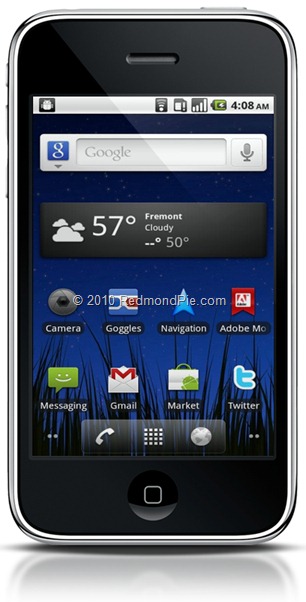
To kick things off, Bootlace 2.1 is only compatible with the following iPhones and iOS’:
iPhone 2G users can similarly follow the steps to jailbreak using Redsn0w here, Blackra1n here and PwnageTool here.
If you don’t meet the above requirements then you can’t go ahead with the installation of Android on your iPhone 2G/3G. If you do, then proceed with the following steps.
Step 1: Jailbreak your iPhone 2G/3G using the steps given in the links above. When you’re done, run Cydia from your iPhone’s springboard, and add “http://repo.neonkoala.co.uk/” (without quotes) as repository. Tap “Add Source”, and then you need to install “Bootlace” as shown in the screenshots below.
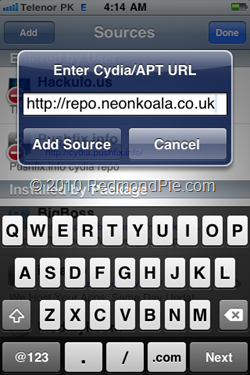
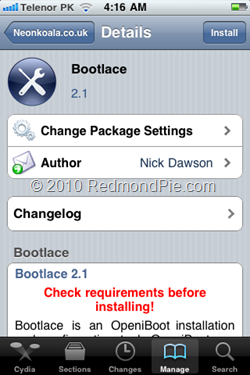 Step 2: Once you have installed Bootlace, fire up the app from the homescreen:.
Step 2: Once you have installed Bootlace, fire up the app from the homescreen:.

Step 3: From “Bootlace”, you need to install “OpeniBoot”.
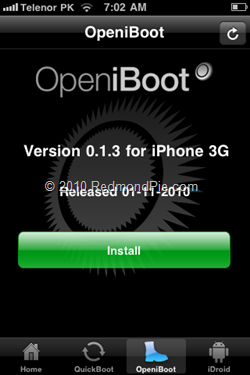
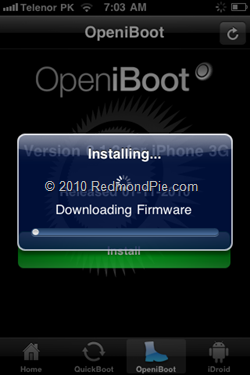 Step 4: Once “OpeniBoot” has been installed, tap on the “iDroid” tab in the bottom row to install iDroid.
Step 4: Once “OpeniBoot” has been installed, tap on the “iDroid” tab in the bottom row to install iDroid.
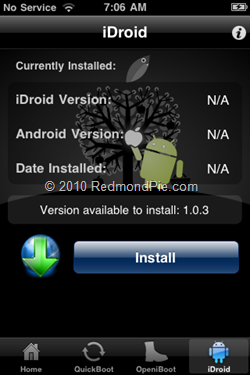
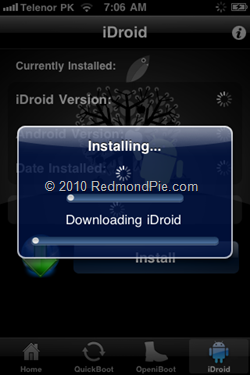 Step 5: Once iDroid has been installed on your iPhone, tap the “QuickBoot” tab in the bottom row, followed by tapping on the Android logo, your iPhone will now restart and boot into Android. That’s it, you’re done! You now have Android 2.2.1 Froyo on your iPhone.
Step 5: Once iDroid has been installed on your iPhone, tap the “QuickBoot” tab in the bottom row, followed by tapping on the Android logo, your iPhone will now restart and boot into Android. That’s it, you’re done! You now have Android 2.2.1 Froyo on your iPhone.
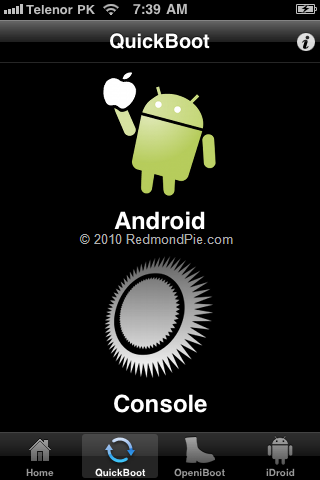
Please refer to Step 4 again if you want to check for Android updates in future. And it’s highly recommended that you perform the whole feat over a WiFi connection. [via The Readers Eye]
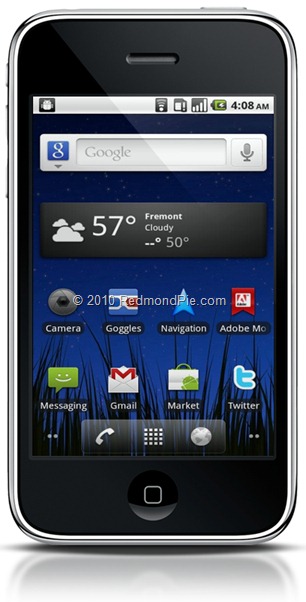
To kick things off, Bootlace 2.1 is only compatible with the following iPhones and iOS’:
- iPhone 2G running iOS 3.1.2 and 3.1.3.
- iPhone 3G running iOS 3.1.2, 3.1.3, 4.0, 4.0.1, 4.0.2 and 4.1.
- PwnageTool
- Redsn0w
- Blackra1n
iPhone 2G users can similarly follow the steps to jailbreak using Redsn0w here, Blackra1n here and PwnageTool here.
If you don’t meet the above requirements then you can’t go ahead with the installation of Android on your iPhone 2G/3G. If you do, then proceed with the following steps.
Step 1: Jailbreak your iPhone 2G/3G using the steps given in the links above. When you’re done, run Cydia from your iPhone’s springboard, and add “http://repo.neonkoala.co.uk/” (without quotes) as repository. Tap “Add Source”, and then you need to install “Bootlace” as shown in the screenshots below.
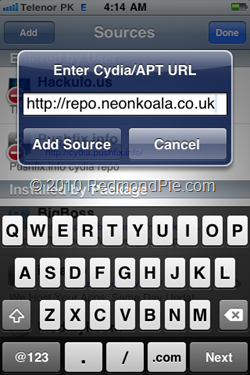
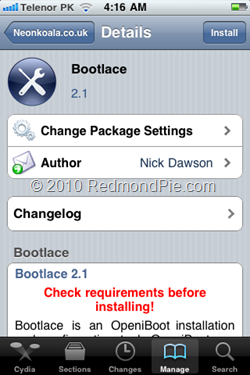

Step 3: From “Bootlace”, you need to install “OpeniBoot”.
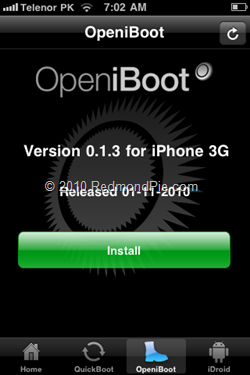
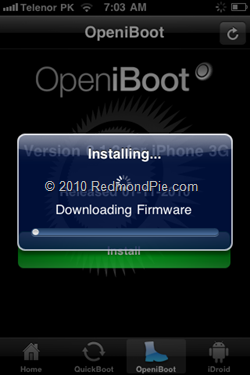
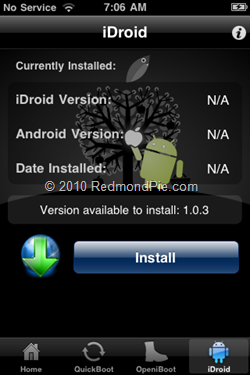
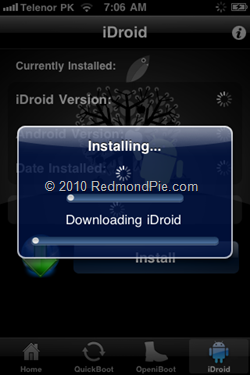
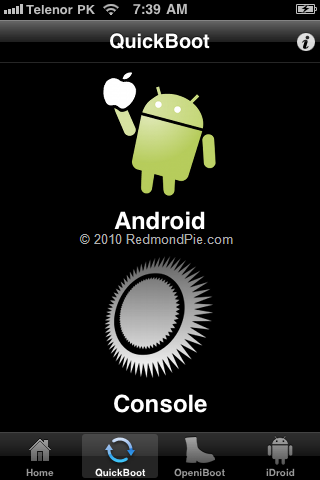
Please refer to Step 4 again if you want to check for Android updates in future. And it’s highly recommended that you perform the whole feat over a WiFi connection. [via The Readers Eye]
Sunday, May 15, 2011
Best Cydia Tweaks
Which is Best Cydia Tweaks ? The guys over iPhoneItalia has made a dedicated and interesting video to show you the advantages of the jailbreak, and what can be achieved by installing Cydia apps, let's check out together taste "With Jailbreak ... You Can".
 In the below embedded video you can find the application that considered as the most useful and interesting at the same time. Enjoy.
In the below embedded video you can find the application that considered as the most useful and interesting at the same time. Enjoy.

How to Install Mac OS X Snow Leopard in VirtualBox on Windows 7
Previously, we showed you how to install Mac OS X Snow Leopard using VMware in Windows 7. Since VMware license costs a lot, the good news is that you can now install OS X in Windows using one of the most popular free virtualization software called VirtualBox. You’ll need to have a system with an Intel or AMD processor which supports hardware virtualization, OSX86 iso, VirtualBox and Windows 7, Vista or XP installed as host operating system. If you meet all these requirements, you can then install OS X Snow Leopard as a VM under Windows to enjoy the best of both worlds.
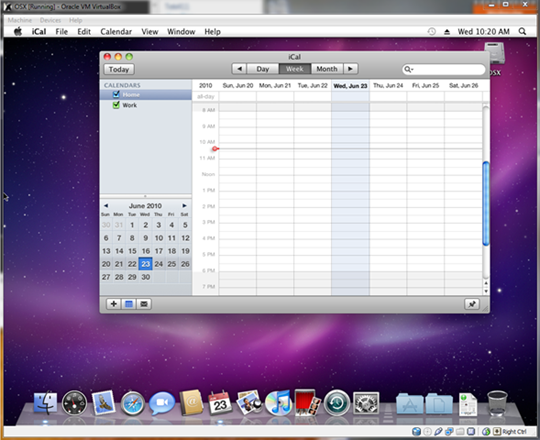
Step 1: Download and install the latest version of VirtualBox for Windows.
Step 2: Start VirtualBox and click on “New” button. This will start a wizard that will help you create a new VM in VirtualBox.
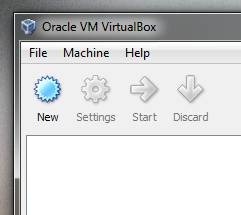
Step 3: Name your VM “OSX” and select “Mac OS X” from Operating System dropdown menu, and “Mac OS X Server” from Version dropdown menu.

Step 4: Assign your VM some Ram in megabytes. For this tutorial, I have allotted the max 1500MB of Ram.
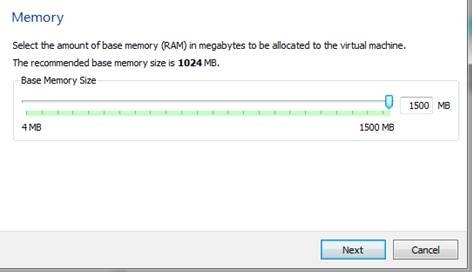
Step 5: Now create a new hard disk for your VM, which depending on your needs should be around 20GB in size. If you use Dynamic option, it will expand on use while Static option will be fixed to the size you allotted. Select the option which best fits your needs and click on Next to finish the wizard.
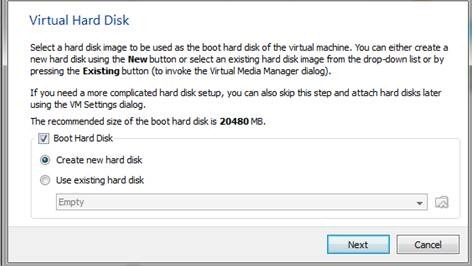
Step 6: Now click on “Settings” and select “System” from the left pane and then uncheck the option for “Enable EFI (special OSes only)” in the right as shown in the screenshot below.
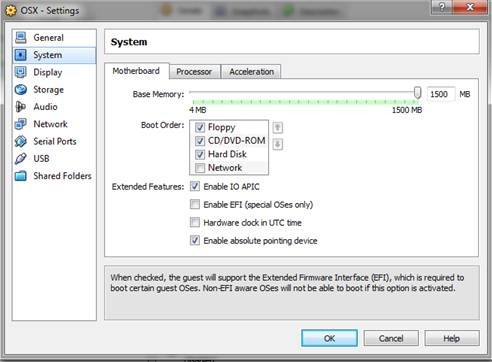
Step 7: Now select “Storage” from the left pane, and then select “Empty” found under the OSX.vdi. Now click on the folder with the green arrow on the right.
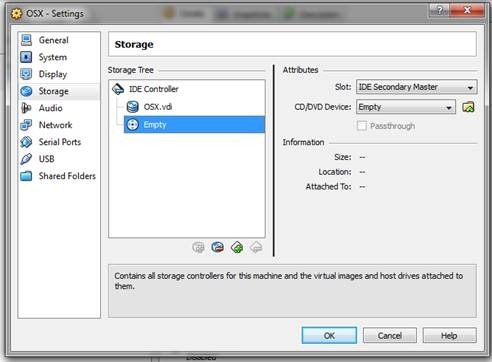
On this window, click Add (Plus sign on 3 CD’s) at the top. Then find and add the OSX86 iso you downloaded earlier. Now highlight it and click Select button at the bottom. Then click OK and hit the main Start button to start your VM.
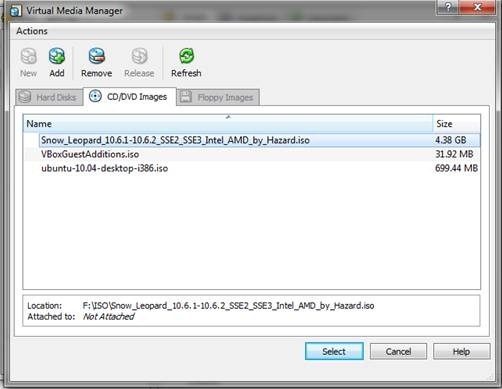
Step 8: Once the VM starts booting, hit F8 and type -v at the boot prompt so that you can see what exactly went wrong if something does go wrong. All the services will run and eventually you should come to the language screen. Choose your language and then click next. If you are unable to move your mouse around then hit Right-Ctrl + I. Click Continue and Agree, and then start Disk Utility found in Utilities menu at the top.
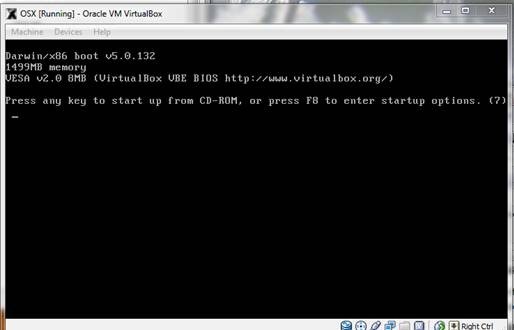
Step 9: At this screen highlight 20GB VBOX HARDDISK. Then click erase at the right and Name it what you want in the name box and then click on “Erase…” button to erase the virtual disk. It shouldn’t take long. Once done, quit the Disk Utility so that you return back to the installer.
![Snow Leopard in VirtualBox (6)[4] Snow Leopard in VirtualBox (6)[4]](http://www.redmondpie.com/wp-content/uploads/2010/07/SnowLeopardinVirtualBox64.jpg)
Now simply select the highlighted drive as shown below and click continue.
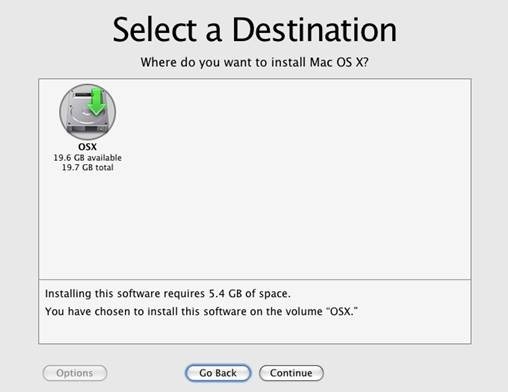
Step 10: Now click on Customize at the bottom left, and check the following:
For AMD Users:
Any Updates included at the top.
Drop down Kernels and choose Legacy kernel.
AMD option below System support.
For Intel Users:
Any Updates included at the top.
Drop down bootloaders and check the newest Chameleon.
Drop down Kernels and choose Legacy kernel.
Now click Done and hit the Install button to start the installation.
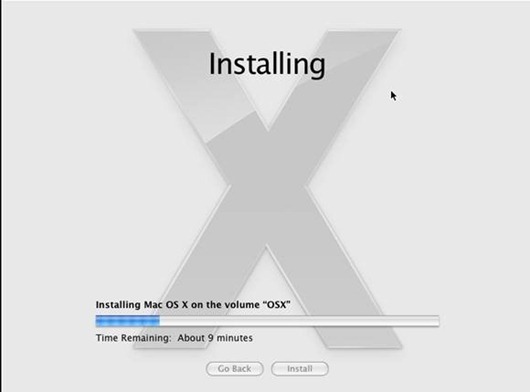
Step 11: As soon as it says installation finished and starts counting down to restart, press the Right-Ctrl and then click on Devices at the top and hit CD/DVD Devices and click Unmount CD/DVD Device. Then click Machine and Reset to restart the VM. Next you’ll see the Chameleon loader and then OS X will begin to boot.
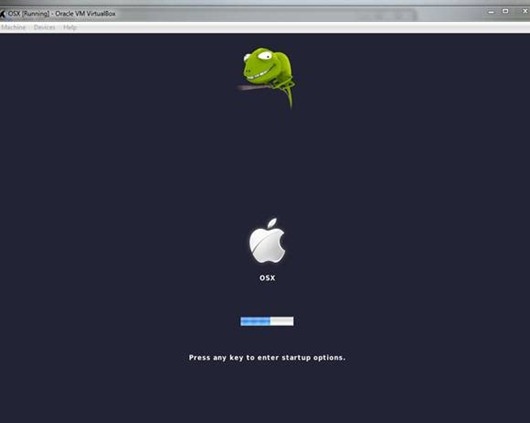
This is it!! After it boots up, you should now be running full Mac OS X Snow Leopard in VirtualBox under Windows 7 / Vista or XP. [via Lifehacker, Tek411]
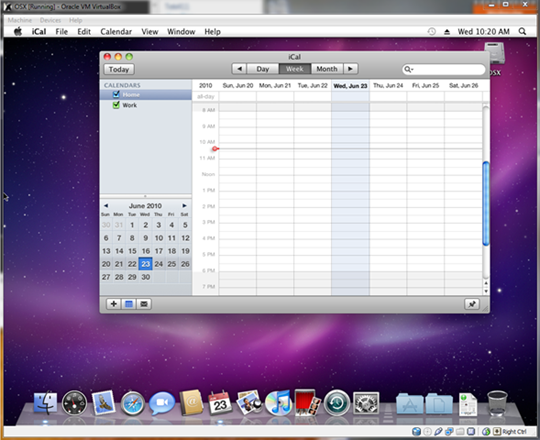
Step 1: Download and install the latest version of VirtualBox for Windows.
Step 2: Start VirtualBox and click on “New” button. This will start a wizard that will help you create a new VM in VirtualBox.
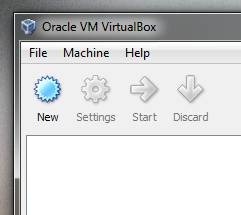
Step 3: Name your VM “OSX” and select “Mac OS X” from Operating System dropdown menu, and “Mac OS X Server” from Version dropdown menu.

Step 4: Assign your VM some Ram in megabytes. For this tutorial, I have allotted the max 1500MB of Ram.
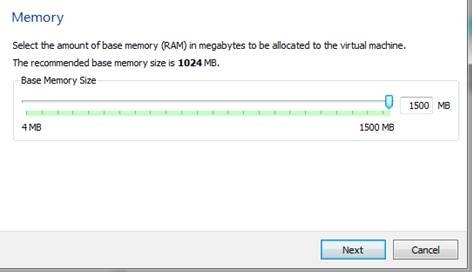
Step 5: Now create a new hard disk for your VM, which depending on your needs should be around 20GB in size. If you use Dynamic option, it will expand on use while Static option will be fixed to the size you allotted. Select the option which best fits your needs and click on Next to finish the wizard.
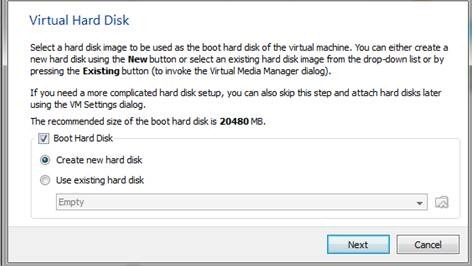
Step 6: Now click on “Settings” and select “System” from the left pane and then uncheck the option for “Enable EFI (special OSes only)” in the right as shown in the screenshot below.
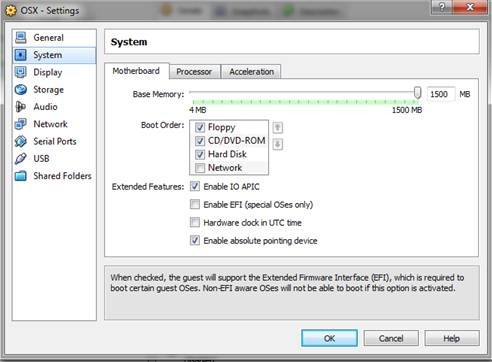
Step 7: Now select “Storage” from the left pane, and then select “Empty” found under the OSX.vdi. Now click on the folder with the green arrow on the right.
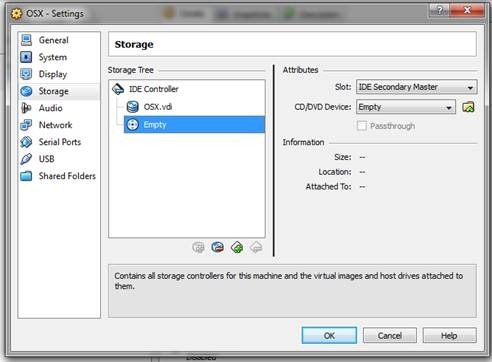
On this window, click Add (Plus sign on 3 CD’s) at the top. Then find and add the OSX86 iso you downloaded earlier. Now highlight it and click Select button at the bottom. Then click OK and hit the main Start button to start your VM.
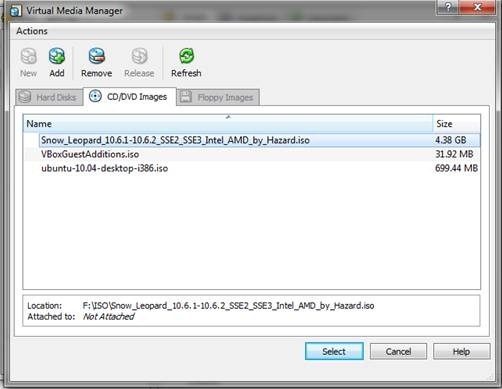
Step 8: Once the VM starts booting, hit F8 and type -v at the boot prompt so that you can see what exactly went wrong if something does go wrong. All the services will run and eventually you should come to the language screen. Choose your language and then click next. If you are unable to move your mouse around then hit Right-Ctrl + I. Click Continue and Agree, and then start Disk Utility found in Utilities menu at the top.
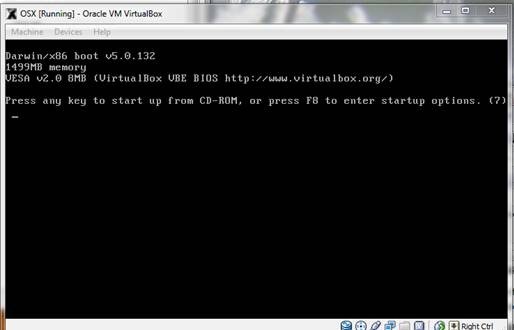
Step 9: At this screen highlight 20GB VBOX HARDDISK. Then click erase at the right and Name it what you want in the name box and then click on “Erase…” button to erase the virtual disk. It shouldn’t take long. Once done, quit the Disk Utility so that you return back to the installer.
![Snow Leopard in VirtualBox (6)[4] Snow Leopard in VirtualBox (6)[4]](http://www.redmondpie.com/wp-content/uploads/2010/07/SnowLeopardinVirtualBox64.jpg)
Now simply select the highlighted drive as shown below and click continue.
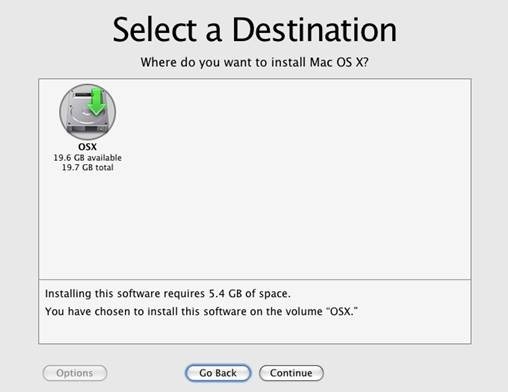
Step 10: Now click on Customize at the bottom left, and check the following:
For AMD Users:
Any Updates included at the top.
Drop down Kernels and choose Legacy kernel.
AMD option below System support.
For Intel Users:
Any Updates included at the top.
Drop down bootloaders and check the newest Chameleon.
Drop down Kernels and choose Legacy kernel.
Now click Done and hit the Install button to start the installation.
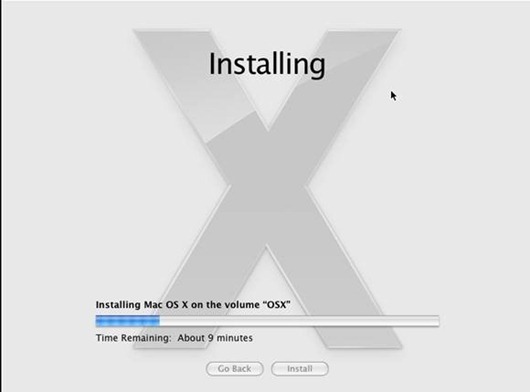
Step 11: As soon as it says installation finished and starts counting down to restart, press the Right-Ctrl and then click on Devices at the top and hit CD/DVD Devices and click Unmount CD/DVD Device. Then click Machine and Reset to restart the VM. Next you’ll see the Chameleon loader and then OS X will begin to boot.
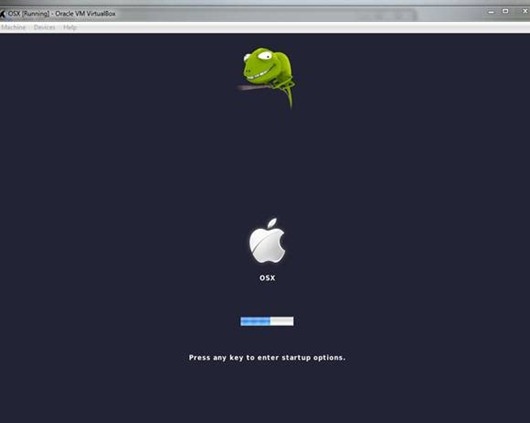
This is it!! After it boots up, you should now be running full Mac OS X Snow Leopard in VirtualBox under Windows 7 / Vista or XP. [via Lifehacker, Tek411]
Samsung Galaxy S II Vs iPhone 4 In Video Battle
Samsung’s Galaxy S II is the current Android king, so it’s only natural that it’s being thrown into the ring with the current premium handset of choice for the masses, Apple’s iPhone 4. In a new video for PocketNow, Brandon Miniman has taken the two smartphones and thrown them into a battle royale to see which is best.
Of course, ‘best’ is a strange thing. ‘Best’ means different things to different people. ‘Best’ could mean the handset with the larges, brightest, more contrast-filled screen while it could mean the handset with the most app-rich store on the planet.
PocketNow’s video does a good job of comparing the two phones through a selection of categories while staying impartial. The full video is embedded below for your viewing pleasure, but the gist of it is this – the Galaxy S II’s screen is gorgeous, with 4.3-inches of bright, colorful pixels although the brightness does seem to come at the expense of accurate color reproduction as shown in a side-by-side comparison in the video. Build quality is better than the usual Samsung fare, which is a good thing considering the premium market they are trying to aim the phone at. By all accounts though the iPhone 4′s mix of glass and metal still proves to be a winning combination in the quality and feel stakes.
Web browsing speed tests show off the shear power of Samsung’s offering, with its dual-core 1.2GHz CPU and 1GB of RAM helping it throw images onto that huge screen faster than Apple’s iPhone 4 – hardware that is by no means a slouch.
We’ll not spoil the video any more than that, so be sure to give the full 15 minutes a watch and make your own mind up whether all that power is worth the hassles that come bundled with every Android phone bar Google’s own.
Oh, and if any Samsung PR people are reading this, we’d love a review unit so we could make our own minds up too!
Of course, ‘best’ is a strange thing. ‘Best’ means different things to different people. ‘Best’ could mean the handset with the larges, brightest, more contrast-filled screen while it could mean the handset with the most app-rich store on the planet.
PocketNow’s video does a good job of comparing the two phones through a selection of categories while staying impartial. The full video is embedded below for your viewing pleasure, but the gist of it is this – the Galaxy S II’s screen is gorgeous, with 4.3-inches of bright, colorful pixels although the brightness does seem to come at the expense of accurate color reproduction as shown in a side-by-side comparison in the video. Build quality is better than the usual Samsung fare, which is a good thing considering the premium market they are trying to aim the phone at. By all accounts though the iPhone 4′s mix of glass and metal still proves to be a winning combination in the quality and feel stakes.
Web browsing speed tests show off the shear power of Samsung’s offering, with its dual-core 1.2GHz CPU and 1GB of RAM helping it throw images onto that huge screen faster than Apple’s iPhone 4 – hardware that is by no means a slouch.
We’ll not spoil the video any more than that, so be sure to give the full 15 minutes a watch and make your own mind up whether all that power is worth the hassles that come bundled with every Android phone bar Google’s own.
Oh, and if any Samsung PR people are reading this, we’d love a review unit so we could make our own minds up too!
iPad 2 Jailbreak Coming in Few Weeks !!
In a video interview on Vokle, it was said that iDevice hacker @p0sixninja mentioned a possible iPad 2 jailbreak release within the next couple of weeks.
It will [supposedly] be similar to jailbreaks that we’ve recently seen, where you have to put your device into DFU mode for the jailbreak to begin, where blackra1n and spirit were 1-click jailbreaks. It’s also said that this jailbreak will be compatible iOS 4.3 and above.
We’ll post more details once they’re available.
[via JailbreakZone]
It will [supposedly] be similar to jailbreaks that we’ve recently seen, where you have to put your device into DFU mode for the jailbreak to begin, where blackra1n and spirit were 1-click jailbreaks. It’s also said that this jailbreak will be compatible iOS 4.3 and above.
We’ll post more details once they’re available.
[via JailbreakZone]
Saturday, May 14, 2011
The Next Generation Of iPhone Will Be iPhone 4S Not iPhone 5
As noted by Business Insider web, We know that the next-generation of iPhone will be iPhone 4S not iPhone 5, according to "industry checks" by Jefferies analyst Peter Misek.
It's not real iPhone 4S (via BGR)
Misek put out a note on the next iPhone today, and said, it will "include minor cosmetic changes, better cameras, A5 dual-core processor, and HSPA+ support."So far, we can't confirm the above important notes as they still not official But we published such information in order to make you aware of all the rumors that revolve around next-generation of iPhone.
Apple wanted to add a chipset to support high speed 4G wireless networks, but the chipsets weren't going to be ready in time.
Because the 4G chips weren't ready, Apple is going with the minor update to the iPhone 4.
Misek also revealed the next version of the phone will work with Sprint, T-Mobile, and China Mobile.
Friday, May 13, 2011
Angry Birds Rio Released New Beach Volley Levels
Rovio has just released an update to the movie tie-in Angry Birds Rio on a new beach volley-themed levels.
The update adds new section to the existing Rio levels, you can download new levels right from AppStore.
Download Angy Birds Rio for iPhone, iPod touch ($0.99)
Download Angry Birds Rio for iPad ($2.99)
The update adds new section to the existing Rio levels, you can download new levels right from AppStore.
Download Angry Birds Rio for iPad ($2.99)
Wednesday, May 11, 2011
Track Any iPhone, iPod Touch or iPad with Footprints [iTunes Link]
Amazing, Now you can track any iPhone, iPad or iPod touch, using Footprints. This app allows you to track and share locations with your friends automatically in real time. Footprints also allows you to check-in to Facebook Places and maps where your Facebook friends are checked in. Footprints is installed on the device you wish to track and said device is then easily spied upon using another iOS device.
Footprints Features
- Designed to sync seamlessly between your iPhone and iPad.
- Ability to share your current location manually at any time.
- Tracks movement throughout the day and logs waypoints without user intervention.
- Lets you share your tracked waypoints by granting specific permissions.
- Runs in the background without draining your battery.
- You can even configure Footprints to log your location every few minutes.
New mobile version of Twitter ! [designed for iPhone and iPad]
witter developers have recently announced the availability, starting today, a new version of the portal dedicated to all mobile devices whose interface, wonderfully prepared and resumed in an evident way the characteristics of the application's official Twitter for iPhone Free in App Store.


The functions of the new mobile Twitter will be very similar to those currently available, although there will be new features whose inclusion has been made possible thanks to the use HTML5.
As you can see from the screenshot, the entire web interface is very similar to that of the application for the iPhone, except for a black status bar that appears at the top of the screen.
Through the mobile version of Twitter, you can view your timeline, move between different tab, check your profile and even received any direct messages, all thanks solely to Mobile Safari.
The new mobile interface to Twitter works on iPhone, iPod Touch, and Android phones. The launch, although announced for the day today, will be slow and will be the first in a limited way and then be extended to all users.


The functions of the new mobile Twitter will be very similar to those currently available, although there will be new features whose inclusion has been made possible thanks to the use HTML5.
As you can see from the screenshot, the entire web interface is very similar to that of the application for the iPhone, except for a black status bar that appears at the top of the screen.
Through the mobile version of Twitter, you can view your timeline, move between different tab, check your profile and even received any direct messages, all thanks solely to Mobile Safari.
The new mobile interface to Twitter works on iPhone, iPod Touch, and Android phones. The launch, although announced for the day today, will be slow and will be the first in a limited way and then be extended to all users.
Via | Macstories
How To Sync iPad With Wireless Keyboard [Tutorial]
Typing on a physical keyboard is practical than typing on a touch screen keyboard, so that here's a simple guide to show you how to sync wireless keyboard with your iPad via Bluetooth.
How to Sync an iPad With Wireless Keyboard
Step 1: On the iPad’s home screen, simply click on “Settings” icon then click on “General” settings option.
Step 2: Now you have to tap on the “Bluetooth” option in the General menu, then slide the on-screen Bluetooth switch to the “ON” position.
Step 3: Now turn on the wireless keyboard. You will be able to see the device under the “Devices” in the Bluetooth menu. In order to start the pairing process, simply click on the device in the Bluetooth menu.
Step 4: After some time you will be able to see a four-digit numeric code. Now you have to type this code on the keyboard and then press the “Enter” key.
How To Get Google Music Beta On Your iPhone, iPad or iPod Touch
With Google’s release of its Music Beta today, iOS users were once again left out in the cold when the search giant said the service was Android only. Thankfully though, as with all things geeky, some clever people on the web discovered a way to get the Music Beta goodness on their iOS device.
Here’s how you can too:
- Get your hands on a Music Beta invite by requesting one at music.google.com/music
- Point Mobile Safari at the same webpage and sign in using your Google account.
- Now, tapping a song will make it play in the iOS QuickTime player as usual. When scrolling through your music (using two fingers) remember to be patient – there’s a lot going on!
- Use the navigation bar at the bottom of the screen for Play, Skip and Shuffle buttons.
- One thing people may miss – you can use Music Beta to listen to music in the background too. Just press the home button, then double-tap it to open the multitasking tray. Swipe to the audio controls on the left and hit play. Voila, streaming music.
Monday, May 9, 2011
Replace your iPhone Signal Bars With Numbers
Here's a simple tutorial to show you how to replace your iPhone signal strength bars with numbers and switch easily between bars and numbers.
Step 1: Open your Phone app from ou Springboard then dial this number *3001#12345#*
Step 2: Now your iPhone will launch Field Test, you will notice that bars converted to numbers. This number is indication to your reception strength measured in decibels. The closer to 0dB the stronger your signal.
Step 3: Press and hold Power button until the power slider appear, but don't power off.
Step 4: Press and hold Home button until Field Test program is terminated. You will find that strength numbers still existing.
You can toggle between signal bars and numbers by tap on signal strength at the top left of screen.
[via iClarified]
Step 1: Open your Phone app from ou Springboard then dial this number *3001#12345#*
Step 2: Now your iPhone will launch Field Test, you will notice that bars converted to numbers. This number is indication to your reception strength measured in decibels. The closer to 0dB the stronger your signal.
Step 3: Press and hold Power button until the power slider appear, but don't power off.
Step 4: Press and hold Home button until Field Test program is terminated. You will find that strength numbers still existing.
You can toggle between signal bars and numbers by tap on signal strength at the top left of screen.
[via iClarified]
Subscribe to:
Posts (Atom)