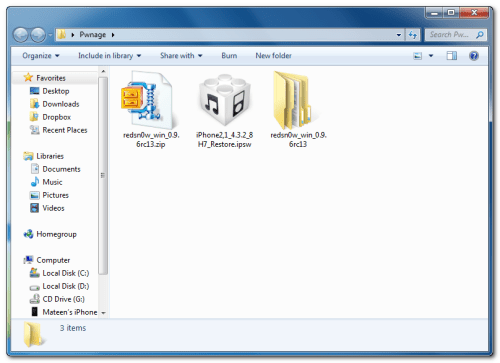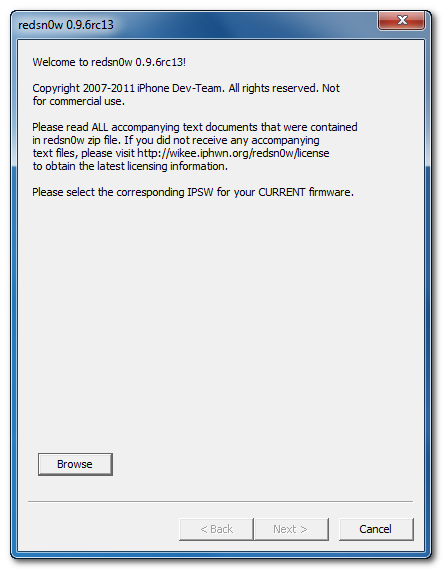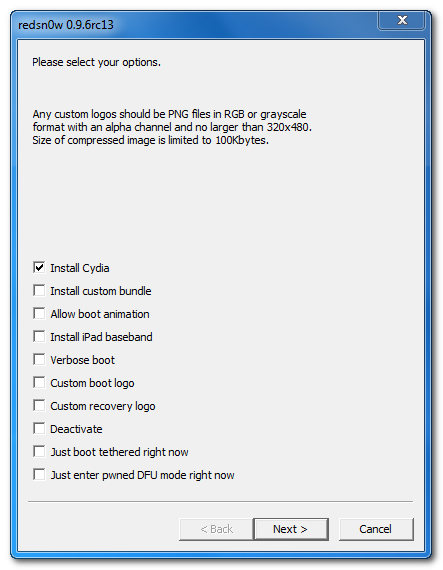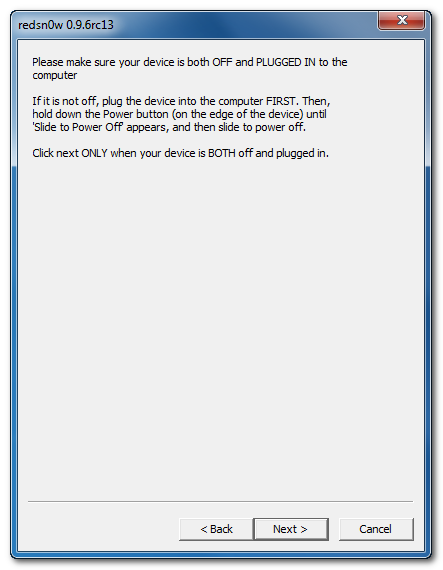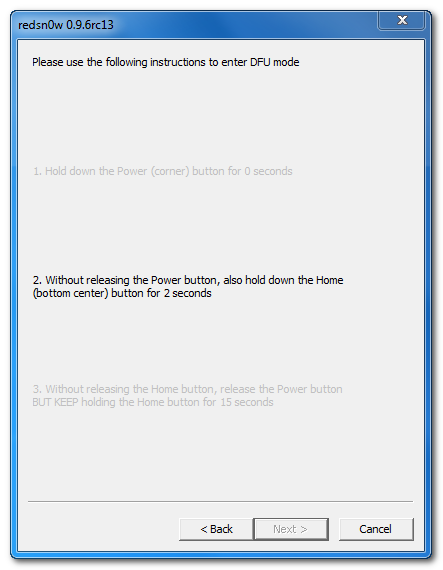Back in the early days of jailbreaking, there was a young Cydia competitor going by the name of Icy. Working in a similar way to Cydia, Icy was always the faster, smoother and generally shinier app aggregator and download service. Unfortunately development on the app was ceased but now it’s on its way back, and you can download a beta version right now.
Now compatible with all versions of iOS up to, and including 4.3.2, Icy has had a few tweaks and a new lick of paint but it’s still the same old Icy you might remember.
Icy will be available for download next week, but if you can’t wait, iSpazio has a beta available to download right now, should the urge take you. Just add the http://repo.ispazio.net as Cydia repository and search for Icy.
Friday, April 29, 2011
Why you should jailbreak your iPhone
One of the most common questions asked of people in the iOS jailbreak community is a simple one: why should I jailbreak my device? It’s a hard one to answer – some like the powerful tools, others just want to customize their home screen. Head of all things Geek Robert Scobledecided to ask this very same question of the guy behind the jailbreak App Store Cydia, Jay Freeman and filmed the answers.
What it boils down to is customization and tools. Freeman shows off a couple of tweaks such as a Twitter app that is activated by swiping down from the iPhone’s status bar (qTweeter) and a way to quickly access settings using a similar gesture (SBSettings).Whether these kinds of additions to the iOS world are enough to warrant any possible instabilities as well as the inevitable wait for a new jailbreak every time a new version of iOS comes out very much depends on the user, but the act of jailbreaking is as easy as ever these days and a restore is just a click away should you not like the experience.
Wednesday, April 27, 2011
WARNING : Jailbreak iPad 2 with A5-2Lib02 is Fake
Today We heard about a new tool to jailbreak iPad 2 on iOS 4.3.2, it's called A5-2Lib02, you should know that this tool is a big fake. This iPad 2 jailbreak desinged to fail as MuscleNerd -the well known iPhone hacker- discribed.
This fake iPad 2 jailbreak done by someone called d0nfyxn, he made a fake Youtube video showing himself while jailbreaking iPad 2 with his fake jailbreak tool. Everytime you connect your iPad 2 to start jailbreak, it tell you "Failed to connect the device, please try again".
So stay away from such tools as it may harm your iPad 2 and don't forget to let your friends know that. You also have to know that iPhone dev-team iPad 2 jailbreak almost done, read this article.
This fake iPad 2 jailbreak done by someone called d0nfyxn, he made a fake Youtube video showing himself while jailbreaking iPad 2 with his fake jailbreak tool. Everytime you connect your iPad 2 to start jailbreak, it tell you "Failed to connect the device, please try again".
So stay away from such tools as it may harm your iPad 2 and don't forget to let your friends know that. You also have to know that iPhone dev-team iPad 2 jailbreak almost done, read this article.
ipswDdownloader Now Available for Windows, Download iOS Firmware with Ease
A couple days ago we told you about a nifty little tool for the Mac called ipswDownloader. The app allows you to manually download just about any iOS firmware version for your iDevice.
The only negative thing about ipswDownloader was that it was only available on the Mac. Luckily, someone has ported ipswDownloader for Windows! Now Windows users can download firmware with these easy tool…
The coder that ported ipswDownloader notes that the program is not yet as full-featured as its Mac counterpart.
Remember, iTunes will automatically download new firmware when Apple updates iOS. Also, you can find and download specific versions of iOS on our iPhone downloads page.
The only negative thing about ipswDownloader was that it was only available on the Mac. Luckily, someone has ported ipswDownloader for Windows! Now Windows users can download firmware with these easy tool…
The coder that ported ipswDownloader notes that the program is not yet as full-featured as its Mac counterpart.
“I’ve ported over ipswDownloader from Mac to Windows, its initial release doesn’t include all the features of the OSX version but I’m working on adding them in the future.”If you want an easy way to find and download specific versions of iOS firmware, ipswDownloader is for you. The Windows version is available as a free download.
Remember, iTunes will automatically download new firmware when Apple updates iOS. Also, you can find and download specific versions of iOS on our iPhone downloads page.
Sharp selected by Apple as LCD manufacturer for iPhone 6 ?
iPhone 4GS and iPhone 5 rumors are so played out. Might as well move on to the iPhone 6, right? Blog AppleInsider is reporting that Apple, Inc. has selected Sharp Electronics as the display supplier for its next, next smartphone — being called the iPhone 6.
The information comes courtesy of Japanese newspaper Nikkan (via Google Translate), who writes that the purported agreement will have Sharp producing p-Si LCD displays for the iPhone maker — not OLED as previous rumors have suggested.
The benefits of p-Si LCD (poly-silicon LCD displays) displays include higher aperture ratios, better durability, and fewer connecting pins — the screens are also said to be thinner and lighter than the current LCD screen employed by the iPhone 4. The report states that the new screens will be made at Sharp’s “Kameyama Plant No. 1.” No word on the size or pixel density of the new screens, but just give it time… it is iPhone rumor season after all.
Source: appleinsider.com & bgr.com
The information comes courtesy of Japanese newspaper Nikkan (via Google Translate), who writes that the purported agreement will have Sharp producing p-Si LCD displays for the iPhone maker — not OLED as previous rumors have suggested.
The benefits of p-Si LCD (poly-silicon LCD displays) displays include higher aperture ratios, better durability, and fewer connecting pins — the screens are also said to be thinner and lighter than the current LCD screen employed by the iPhone 4. The report states that the new screens will be made at Sharp’s “Kameyama Plant No. 1.” No word on the size or pixel density of the new screens, but just give it time… it is iPhone rumor season after all.
Source: appleinsider.com & bgr.com
Wednesday, April 20, 2011
iPhone 5 Will Be Start Production By Next September?
According to BusinessInsider, that iPhone 5 won't start production until September and that this suggests that next generation iPhone won't make it to the market until the end of the year or even early next.
[via MacRumors]
Supporting out comments over the last month, conversations with yet another key component supplier indicates that production for iPhone-5 will begin in September. This is consistent with Avian findings in the supply chain in recent months and we believe the consensus view is moving towards this scenario.Avian cites "key component suppliers" as the source of the information. They also revive the possibility of a cheaper/lower cost iPhone also in the works, but no new details.
[via MacRumors]
Tuesday, April 19, 2011
Unlock 4.3.2 iOS on iPhone 4 3GS using Ultrasn0w Fixer
Ultrasn0w fixer for iOS 4.3.2 has been released which fixes Signal bars on iPhone 4 and iPhone 3GS. Please take in note that it's not a new unlock, it just fixes any bugs for those who're already rely on unlock.
Step 1: Open Cydia on your iPhone 4 or 3GS
Step 2: Go to Manage->Sources
Step 3: Now tap on “Edit”, then tap on “Add”
Step 5: Search for “ultrasn0w fixer for 4.3.2” in Cydia and install this application. This app will automatically unlock your iPhone so that you can use it with any carrier.
Step 6: Now simply restart your iPhone and voila! you should now have a fully unlocked iPhone 4 or 3GS, running iOS 4.3.2.
Step 1: Open Cydia on your iPhone 4 or 3GS
Step 2: Go to Manage->Sources
Step 3: Now tap on “Edit”, then tap on “Add”
Enter the following repo http://djayb6.comStep 4: Now tap on “Add Source” then tap on Done.
Step 5: Search for “ultrasn0w fixer for 4.3.2” in Cydia and install this application. This app will automatically unlock your iPhone so that you can use it with any carrier.
Step 6: Now simply restart your iPhone and voila! you should now have a fully unlocked iPhone 4 or 3GS, running iOS 4.3.2.
Download iOS 4.3.2 Custom Firmware IPSW Untethered - iPhone 4, 3GS, iPad, iPod Touch 4G, 3G [Jailbreak - Activated]
Download a Custom IPSW firmware iOS 4.3.2 restore untethered Jailbroken and Activated using Sn0wbreeze 2.6 for iPhone 4, iPhone 3GS, iPad 1, iPod touch 4G, 3G.
Important Note: If you update to 6.15.00, you may lose your GPS,
iPhone 4
Important Note: If you update to 6.15.00, you may lose your GPS,
iPhone 4
- Download iPhone 4 iOS 4.3.2 Custom ipsw firmware untethered - Activated ( for users who are not on official carrier SIM card)
- Dwonload iPhone 4 iOS 4.3.2 Custom ipsw firmware untethered - Unactivated (for users who are on official carrier SIM card)
iPhone 3GS New Bootrom
- Download iPhone 3GS new bootrom iOS 4.3.2 Custom ipsw firmware untethered - Activated ( for users who are not on official carrier SIM card)
- Download iPhone 3GS new bootrom iOS 4.3.2 Custom ipsw firmware untethered - unactivated (for users who are on official carrier SIM card)
- Download iPhone 3GS new bootrom iOS 4.3.2 Custom ipsw firmware untethered Baseband 6.15.00 - Activated ( for users who are not on official carrier SIM card)
- Download iPhone 3GS new bootrom iOS 4.3.2 Custom ipsw firmware untethered Baseband 6.15.00 - unactivated (for users who are on official carrier SIM card)
iPhone 3GS Old Bootrom
- Download iPhone 3GS old bootrom iOS 4.3.2 Custom ipsw firmware untethered - Activated ( for users who are not on official carrier SIM card)
- Download iPhone 3GS old bootom iOS 4.3.2 Custom ipsw firmware untethered - unactivated (for users who are on official carrier SIM card)
- Download iPhone 3GS old bootrom iOS 4.3.2 Custom ipsw firmware untethered Baseband 6.15.00 - Activated ( for users who are not on official carrier SIM card)
- Download iPhone 3GS old bootrom iOS 4.3.2 Custom ipsw firmware untethered Baseband 6.15.00 - unactivated (for users who are on official carrier SIM card)
iPad 1 (first generation)
- Download iPad 1 iOS 4.3.2 Custom ipsw firmware untethered
iPod Touch 4G:
- Download iPod Touch 4G iOS 4.3.2 Custom ipsw firmware untethered
iPod Touch 3G:
- Download iPod Touch 3G iOS 4.3.2 Custom ipsw firmware untethered
How to Fix Error 3194:
- Close TinyUmbrella.
- Remove Cydia's SHSH caching server from your hosts (C:\WINDOWS\system32\driver\etc\hosts)
- Reboot.
Sn0wbreeze 2.6 Download Available (Guide)
As most of you know, earlier today Redsn0w 0.9.6rc13 and Redsn0w 0.9.6rc14 were released to jailbreak iOS 4.3.2 untethered based on i0n1c's exploit which Apple couldn't patch. Now the well-known iPhone hacker iH8sn0w has released a new version of Sn0wbreeze 2.6. Sn0wbreeze 2.6 untethers iOS 4.3.2 jailbreak on Windows while preserving baseband for those who rely on unlock.
Jailbreak iOS 4.3.2:
Step 1: First, download all the required tools and files to your Windows desktop:
Step 3: Select the required firmware .ipsw file for your iOS device by clicking on the “Browse” button.
Step 4: Sn0wbreeze will now identify the selected IPSW file. Once done, click the next “blue” colored arrow to proceed.
Step 5: Now select the “Expert Mode”, followed by “Build IPSW” option to start creating your custom firmware.
Since building custom firmware may take some time, you can optionally play Pac-Man game to kill some time.
Step 6: Sn0wbreeze will greet you with the following “Done!” message when the custom firmware has been successfully created.
Step 7: Now follow the onscreen steps to enter DFU mode using Sn0wbreeze:
Step 8: Start iTunes, click on your iOS device icon from the sidebar in iTunes. Now press and hold Left “Shift” button on the keyboard and then click on “Restore” (Not “Update” or “Check for Update”) button in iTunes and then release this button.
This will make iTunes prompt you to select the location for your custom firmware 4.3.2 file. Select the required custom .ipsw file that you created above, and click on “Open”.
Step 9: Now sit back and enjoy as iTunes does the rest for you. This will involve a series of automated steps. Be patient at this stage and don’t do anything silly. Just wait while iTunes installs the new firmware 4.3.2 on your iOS device. Your iOS device screen at this point will be showing a progress bar indicating installation progress. After the installation is done, your iOS device will be jailbroken on iOS 4.3.2.
Unlock iOS 4.3.2:
For the unlock, you can unlock iOS 4.3.2 on iPhone 4 and iPhone 3GS using Ultrasn0w fixer for iOS 4.3.2 by following the step by step guide posted here.
Jailbreak iOS 4.3.2:
Step 1: First, download all the required tools and files to your Windows desktop:
- Download and install iTunes 10.2.2 for Windows.
- Download Sn0wbreeze 2.6 for Windows.
- Download iOS 4.3.2 for iPhone, iPad or iPod touch.
Step 3: Select the required firmware .ipsw file for your iOS device by clicking on the “Browse” button.
Step 4: Sn0wbreeze will now identify the selected IPSW file. Once done, click the next “blue” colored arrow to proceed.
Step 5: Now select the “Expert Mode”, followed by “Build IPSW” option to start creating your custom firmware.
Since building custom firmware may take some time, you can optionally play Pac-Man game to kill some time.
Step 6: Sn0wbreeze will greet you with the following “Done!” message when the custom firmware has been successfully created.
Step 7: Now follow the onscreen steps to enter DFU mode using Sn0wbreeze:
- Hold Power and Home buttons for 10 seconds
- Now release the Power button but continue holding the Home button for 10 more seconds
- You device should now be in DFU mode
Step 8: Start iTunes, click on your iOS device icon from the sidebar in iTunes. Now press and hold Left “Shift” button on the keyboard and then click on “Restore” (Not “Update” or “Check for Update”) button in iTunes and then release this button.
This will make iTunes prompt you to select the location for your custom firmware 4.3.2 file. Select the required custom .ipsw file that you created above, and click on “Open”.
Step 9: Now sit back and enjoy as iTunes does the rest for you. This will involve a series of automated steps. Be patient at this stage and don’t do anything silly. Just wait while iTunes installs the new firmware 4.3.2 on your iOS device. Your iOS device screen at this point will be showing a progress bar indicating installation progress. After the installation is done, your iOS device will be jailbroken on iOS 4.3.2.
Unlock iOS 4.3.2:
For the unlock, you can unlock iOS 4.3.2 on iPhone 4 and iPhone 3GS using Ultrasn0w fixer for iOS 4.3.2 by following the step by step guide posted here.
Download iTunes 10.2.2-[ Windows / Mac]
iTunes 10.2.2 has just been released few minutes ago. iTunes 10.2.2 is available for both Mac OS X and Windows. iTunes 10.2.2 brings a lot of bug fixes and improvement. check out the full changelog after the jump.
- Here's the full changelog of iTunes 10.2.2:
- Addresses an issue where iTunes may become unresponsive when syncing an iPad.
- Resolves an issue which may cause syncing photos with iPhone, iPad, or iPod touch to take longer than necessary.
- Fixes a problem where video previews on the iTunes Store may skip while playing.
- Addresses other issues that improve stability and performance.
Jailbreak 4.3.2 untethered with Redsn0w 0.9.6rc13 [Download]
Here we go, it was very fast! The iPhone Dev Team has just released Redsn0w 0.9.6rc13 to jailbreak iOS 4.3.2 untethered using the same exploit used to untether iOS 4.3.1. Unfortuently, iPhone 4 is not supported yet in the new version of Redsn0w 0.9.6rc13.
Step 1: Download iOS 4.3.2 for iPhone, iPad or iPod touch from here.
Step 2: Restore to iOS 4.3.2 in case you haven't yet using the IPSW file you just downloaded via iTunes 10.2.2.
Step 3: Start Redsn0w and point it to the official iOS 4.3.2 firmware file.
Step 4: Now select “Install Cydia” and click “Next”. Optionally (if available), you can also select any other option you like.
Step 5: Now make sure your device is both OFF and PLUGGED IN to the computer before you click “Next”.
At this stage you will be presented with a screen where you will be guided on how to enter DFU mode. Quickly hold “Power” button and then while holding the “Power” button, you will now have to hold “Home” button too. Now after few seconds release “Power” button but keep holding “Home” button until installation begins.
Step 6: Wait until you get untethered iOS 4.3.2 jailbroken in few minutes.
Download Redsn0w 0.9.6rc13 for Windows
Download Redsn0w 0.9.6rc13 for Mac
UPDATE: Redsn0w 0.9.6rc14 now available to jailbreak iPhone 4 too:
Download Redsn0w 0.9.6rc14 for Windows
Download Redsn0w 0.9.6rc14 for Mac
Step 1: Download iOS 4.3.2 for iPhone, iPad or iPod touch from here.
Step 2: Restore to iOS 4.3.2 in case you haven't yet using the IPSW file you just downloaded via iTunes 10.2.2.
Step 3: Start Redsn0w and point it to the official iOS 4.3.2 firmware file.
Step 4: Now select “Install Cydia” and click “Next”. Optionally (if available), you can also select any other option you like.
Step 5: Now make sure your device is both OFF and PLUGGED IN to the computer before you click “Next”.
At this stage you will be presented with a screen where you will be guided on how to enter DFU mode. Quickly hold “Power” button and then while holding the “Power” button, you will now have to hold “Home” button too. Now after few seconds release “Power” button but keep holding “Home” button until installation begins.
Step 6: Wait until you get untethered iOS 4.3.2 jailbroken in few minutes.
UPDATE: Redsn0w 0.9.6rc14 now available to jailbreak iPhone 4 too:
Download Redsn0w 0.9.6rc14 for Windows
Download Redsn0w 0.9.6rc14 for Mac
Monday, April 18, 2011
iPhone 3GS 5.14.02, 5.15.04, 5.16.00 Unlock Status
MuscleNerd of iPhone dev-team has leaked some updates regarding iPhone 3GS baseband downgrade, which will help users who stuck on baseband 5.14.02, 5.15.04 and 5.16.00 to upgrade to 6.15.00 then downgrade to 5.13.04 baseband which is already can be unlocked with the existing version of ultrasn0w.
for those at 05.14, 05.15 or 05.16 I really don't see an unlock coming. Rather, it'll be: update to 06.15, then down to 05.13
(because the downgrade from 06.15 goal is much higher priority than explicit 05.14,05.15, or 05.16 unlock. Achieves same.)But they won't develop a direct method to unlock 5.14.02, 5.15.04 and 5.16.00 basebands. Moreover this downgrade will fix the GPS issue which found after upgrading to iPad baseband 6.15.00.
Sunday, April 17, 2011
How To Unlock iPhone 4, 3GS on iOS 4.3.1 Using Ultrasn0w
iPhone Dev-Team has released ultrasn0w 1.2.1 unlock to support iOS 4.3.1 unlock on old basebands and to fix signal issues which reported by some users after jailbreaking iPhone 4, 3GS on iOS 4.3.1
iPhone 3GS preparation for unlock: you have to jailbreak and update your iPhone 3GS to 6.15.00 baseband on iOS 4.1 / 4.2.1 you can follow this guide (Pwnage for Mac) or this guide (Redsn0w Mac and Windows)
Step 1: You have to jailbreak your iPhone 4 / 3GS on iOS 4.3.1 with preserving your old baseband, follow this guide (PwnageTool for Mac) of this guide (Sn0wbreeze Windows)
Step 2: Once you jailbreak yoour device, you can now unlock your iPhone 4 / 3GS with Ultrasn0w 1.2.1 from Cydia. To do so, follow the steps below:
Cydia will now automatically update your sources by following a series of automated steps.
Step 3: Almost done, now simply reboot your iPhone and you should have a fully unlocked iPhone 3GS / 4 on iOS 4.3.1.
We’ve pushed out the 4.3.1 compatibility fix for ultrasn0w in Cydia — it’s now at version 1.2.1. If you’re not already at 4.3.1 and you need the unlock, please be sure you understand how to get to 4.3.1 using a custom IPSW that doesn’t update your baseband.ONLY Supported basebands: (01.59.00 / 04.26.08 / 05.11.07 / 05.12.01 / 05.13.04 / 06.15.00)
This isn’t a new unlock! It’s to allow those who are already unlocked to use FW 4.3.1. It also fixes the signal bar issue for those who aren’t using the unlock but retain an older baseband intentionally.
AFTER INSTALLING ULTRASN0W 1.2.1, PLEASE REBOOT YOUR iPHONE using the normal “slide to power off” swipe. T-Mobile users in the USA also should disable 3G mode in Settings->General->Network.
iPhone 3GS preparation for unlock: you have to jailbreak and update your iPhone 3GS to 6.15.00 baseband on iOS 4.1 / 4.2.1 you can follow this guide (Pwnage for Mac) or this guide (Redsn0w Mac and Windows)
Step 1: You have to jailbreak your iPhone 4 / 3GS on iOS 4.3.1 with preserving your old baseband, follow this guide (PwnageTool for Mac) of this guide (Sn0wbreeze Windows)
Step 2: Once you jailbreak yoour device, you can now unlock your iPhone 4 / 3GS with Ultrasn0w 1.2.1 from Cydia. To do so, follow the steps below:
- Press to launch Cydia Installer from your SpringBoard.
- Press to select the Manage tab at the bottom of the screen.
- Press to select the Sources button.
- Now touch on Edit and then on Add. You will be prompted to enter the URL of the source. Type http://repo666.ultrasn0w.com and touch on Add Source to add this repository.
Cydia will now automatically update your sources by following a series of automated steps.
- After installation is completed. Search for “ultrasn0w 1.2.1” in Cydia and install this application. This app will automatically unlock your iPhone so that you can use it with any carrier.
Step 3: Almost done, now simply reboot your iPhone and you should have a fully unlocked iPhone 3GS / 4 on iOS 4.3.1.
Saturday, April 16, 2011
Jailbreak iOS 4.3.2 with Redsn0w 0.9.6rc12 (Tethered)
- If you run iOS 4.3.2 and you’re worry to jailbreak, you can do so using existing versions of Redsn0w.
- Be aware that using Redsn0w 0.9.6rc12 to jailbreak iOS 4.3.2 is currently a Tethered jailbreak, meaning you will need to Boot the iOS device connected to a computer.
This guide work on all devices that redsn0w currently works on, including iPhone 3GS, iPhone 4 GSM, iPod Touch 4G, iPod touch 3G, iPad, and Apple TV 2. Each device will be Tethered though, so if you don’t mind that, proceed.
How to use Redsn0w for a Tethered iOS 4.3.2 Jailbreak
Important: Remember, this is a tethered jailbreak. Backup your iOS hardware before proceeding. If you rely on ultrasn0w unlock, do not use this jailbreak.
Before getting started, you’ll need three things:
Download iOS 4.3.2 and install it on the device you want to jailbreak (do not update if you need a carrier unlock like ultrasn0w!)
Download Redsn0w 0.9.6rc12 (Windows)
Download Redsn0w 0.9.6rc12 (Mac)Download iOS 4.3.1 for all iPhone, iPod touch, iPad and Apple TV 2G. (you need 4.3.1 IPSW for this 4.3.2 jailbreak)
Once your iOS hardware is updated to iOS 4.3.2, you can proceed to jailbreak:
Follow the Following instructions to jailbreak iOS 4.3.1 with redsn0w:
- Download iOS 4.3.1 IPSW and install it on your iOS device if you haven’t done so already
- Download Redsn0w 0.9.6rc9 (Windows & Mac OS X versions available)
- Launch Redsn0w and click on “Browse”
- Locate the iOS 4.3.1 IPSW file you downloaded in the first step and click “Open”
- Select “Next”
- Select the checkbox next to “Install Cydia” and click “Next”
- Make sure your iOS device is turned off and plugged into your computer and then click on “Next”
- Follow the on screen instructions to put your iOS device into DFU Mode: Hold down the Power button for 1 second, then continue to hold power while holding the Home button for 10 seconds, then release the power button but continue to hold the Home button for another 15 seconds.
- Once you are successfully in DFU mode, redsn0w will perform the jailbreak for you so let it do the work. Your iOS device will then restart automatically and you will be jailbroken
Note: If you need to undo the jailbreak for any reason, it’s very simple, just restore your iOS device from within iTunes.
Now everything is identical except for the following step…
When you click on “Browse” for IPSW, choose iOS 4.3.1 IPSW and NOT iOS 4.3.2
Proceed with the jailbreak as usual
Your iOS device will reboot into a jailbroken iOS 4.3.2. Because this is a tethered jailbreak, anytime you reboot the hardware you’ll need to perform a tethered boot through redsn0w by launching the app and selecting “Just boot tethered right now” and clicking ‘next.’
Boot tethers are not complicated, just annoying. Personally, I would advise to wait for an untethered jailbreak, which should be available in the near future. iOS 4.3.2 is mostly bug fixes and security updates, so you aren’t missing out on anything exciting by delaying the update. We’ll keep you posted when a new untethered jailbreak comes available.
Your soul is oftentimes a battlefield, upon which your reason and your judgment wage war against passion and your appetite.
Friday, April 15, 2011
How TO Upgrade to 4.3.2 iPhone 4, 3GS, iPod Touch 4G, 3G, iPad 2, 1
Apple has just released iOS 4.3.2 to iPhone 4, iPhone 3GS, iPod touch 4G, iPod touch 3G, iPad 1 and iPad 2. You can follow the below step by step guide to update your iOS device to the newly iOS 4.3.2.
Steps to Upgrade your iDevice to iOS 4.3.2:
Step 1: Download your Firmware from the Links at the end of the post.
Step 2: Download and install iTunes 10.2.1 from Here.
Step 3: Connect your Device and Launch iTunes
Step 4: Right Click on the iPhone Icon on the left in iTunes and choose "Backup" (backup process will take place)
Step 5: After Backup your Data, Hold down Shift (Windows) / Alt (Mac) and click on Restore.
Step 6: Choose your iOS 4.3.2 firmware you already downloaded!
Now Let the iTunes do some processes then your Device will be updated as soon as iTunes finish its upgrade process.
Direct Download Links for iOS 4.3.2 / 4.2.7
Steps to Upgrade your iDevice to iOS 4.3.2:
Step 1: Download your Firmware from the Links at the end of the post.
Step 2: Download and install iTunes 10.2.1 from Here.
Step 3: Connect your Device and Launch iTunes
Step 4: Right Click on the iPhone Icon on the left in iTunes and choose "Backup" (backup process will take place)
Step 5: After Backup your Data, Hold down Shift (Windows) / Alt (Mac) and click on Restore.
Step 6: Choose your iOS 4.3.2 firmware you already downloaded!
Now Let the iTunes do some processes then your Device will be updated as soon as iTunes finish its upgrade process.
Direct Download Links for iOS 4.3.2 / 4.2.7
Untethered 4.3.2 Jailbreak Resn0w 0.9.6rc13 Imminent
Good news regarding iOS 4.3.2 untethered jailbreak. As I told you yesterday that Apply likely didn't patch i0n1c's untethered exploit. Few minute ago i0n1c has just confimred -via his Twitter- that Apple didn't patch his untethered exploit which brings unthered jailbreak for iOS 4.3.2 on iPhone 4, iPhone 3GS, iPod touch 4G, iPod touch 3G, iPad and Apple TV 2G.
ETA ? i0n1c did not announce certain date for untethered iOS 4.3.2 jailbreak, but I highly expect to see it by the next weekend.
Apple has been nice. I just verified that the untether vulnerability is not fixed in iOS 4.3.2 – my Ipad 1 is running untethered jailbroken
Of course the public untether binaries will not work with iOS 4.3.2 – I have to generate new untether binaries with new dyld/kernel offsets
I won’t be able to create all the untether binaries before sunday, because I will be on planes, …Does that mean that we can use the current Reds0w 0.9.6rc12 and PwnageTool 4.3? Of course NO, as i0n1c mentioned above that he will develop his unterhed jailbreak so we expect to see Redsn0w 0.9.6rc13 and new built of PwnageTool 4.3.
ETA ? i0n1c did not announce certain date for untethered iOS 4.3.2 jailbreak, but I highly expect to see it by the next weekend.
Thursday, April 14, 2011
Apple releasing the white iPhone 4 by end of April
For those if us who are still dreaming of owning a white iPhone 4, it looks like our dream might finally become reality. Bloomberg is reporting that Apple is now ready with ample supply of the elusive white iPhone 4 and will start selling the most coveted phone starting next week. In case you don’t remember anymore, it’s been 10 months since we first saw the black iPhone 4.
The report also mentioned the white iPhone 4 will be available from both AT&T and Verizon Wireless by end of April. Citing “three people familiar with the plans,” Bloomberg says Apple has finally resolved manufacturing issues of the white iPhone 4, including problems with the white paint being too easy to peel off, especially when under heat.
Now, here’s another interesting point. The availability of the white iPhone 4 might also trigger the start of manufacturing the iPhone 5. Previous reports have said Apple will not announce the iPhone 5 during the June developers’ conference. And with the arrival of the white iPhone 4, Apple may release the iPhone 4 in September instead.
So, what say you folks? Does this piece of news give you some hope as to finally seeing the white iPhone 4?
The report also mentioned the white iPhone 4 will be available from both AT&T and Verizon Wireless by end of April. Citing “three people familiar with the plans,” Bloomberg says Apple has finally resolved manufacturing issues of the white iPhone 4, including problems with the white paint being too easy to peel off, especially when under heat.
Now, here’s another interesting point. The availability of the white iPhone 4 might also trigger the start of manufacturing the iPhone 5. Previous reports have said Apple will not announce the iPhone 5 during the June developers’ conference. And with the arrival of the white iPhone 4, Apple may release the iPhone 4 in September instead.
So, what say you folks? Does this piece of news give you some hope as to finally seeing the white iPhone 4?
Wednesday, April 13, 2011
Rebel SIM Provides Another iPhone Unlock Solution
With the iPhone Dev Team’s inability to find a usable baseband exploit for the iPhone 4 and release a stable unlock for basebands 2.10.04, 3.10.01, and the newer 4.10.01, several alternate iPhone 4 unlock solutions have sprouted.
The first option was the Gevey SIM Interposer. Similar to a Turbo SIM, the Gevey SIM Interposer worked by adding a EEPROM chip to your SIM card. You would then call 112 from the Emergency Dialer screen. Once the call connected you would hang up then toggle Airport mode on and off. When the network connection resumed, your iPhone 4 would be unlocked.
This method would provide a “tethered” unlock, meaning that after you reboot your iPhone, you would need to repeat the unlock process. While the legality of the unlock solution was questionable at first, Dev Team member, MuscleNerd, confirmed the unlock method was illegal.
Another unconfirmed and more recent method for unlocking the iPhone 4 is CutYourSim’s permanent factory unlock. The fairly expensive method costs $169.99 and claims to permanently unlock your iPhone on any baseband, without the need to jailbreak your iPhone. The process is apparently accomplished via whitelisting the iPhone’s IMEI — the number used by GSM carriers to identify valid devices on their network from Apple’s database. The unlock process takes anywhere from 2-5 days and is achieved by simply syncing your iPhone with iTunes after you receive a confirmation email from CutYourSim.
The latest method for unlocking your iPhone is similar to the Gevey SIM Interposer. Rebel’s Micro SIM unlocks iPhone 4 with basebands 1.59.00, 02.10.04, 03:10.01, 04.10.01, running iOS 4, iOS 4.1, 4.2, 4.2.1, 4.3 & 4.3.1 without requiring you to jailbreak your device. The Rebel Micro SIM comes in two design options, Rebel Pro Micro SIM Card, and Rebel Lite Micro SIM Card:
Rebel Pro Micro Sim Card is supplied with its own custom iPhone 4 Sim tray so the IC stays inside the iPhone 4 and is our Flagship Product.
Rebel Lite Micro Sim Card does not require a special iPhone Sim tray and the IC is located on the outside of the iPhone 4 when installed and is designed for Budget users.
The advantage of Rebel Pro is that you get an adapter to update the SIM Software to unlock it in future or if the company makes any changes to the product.
What sets the Rebel Micro SIM apart from Gevey’s SIM Interposer is that Rebel claims their product is an “untethered unlock“, meaning that you do not have to repeat the unlock process each time you reboot or power off your iPhone (like you would have to with the Gevey SIM). Additionally, the Rebel Micro SIM unlock is a little cheaper as well. While the Gevey SIM costs $70, the Rebel Pro Micro Sim Card costs 40 GBP (about $65 USD), and the Rebel Lite Micro Sim costs 30 GBP (about $48 USD). Additionally, it is still unknown whether this method of unlocking your iPhone is legal or not. So we would not recommend this method.
If you’re tired of waiting for the Dev Team to release an unlock, and can’t wait anymore, we would suggest CutYourSim’s permanent factory unlock method.
iPad 2 jailbreak progress with GreenPois0n RC7
Well! I know that most of you are waiting for the iPad 2 jailbreak! It's not ready yet but we've some great progress done by the Chronic Dev Team members on finding iPad 2 exploits.
iPhone hacker p0sixninja has announced on his Twitter account that they've made a lot of progress in the past few days but they're still working on dumping iPad 2 BootROM. This indicates that GreenPois0n RC7 will be released soon (yes, very soon) to jailbreak the newly released iPad 2.
Also what we've noticed that p0sixinja has its own iPad 2 jailbroken thanks to Comex's jailbreak. So this means that they're in the final touches to get iPad 2 jailbroken for normal users.
iPhone hacker p0sixninja has announced on his Twitter account that they've made a lot of progress in the past few days but they're still working on dumping iPad 2 BootROM. This indicates that GreenPois0n RC7 will be released soon (yes, very soon) to jailbreak the newly released iPad 2.
Also what we've noticed that p0sixinja has its own iPad 2 jailbroken thanks to Comex's jailbreak. So this means that they're in the final touches to get iPad 2 jailbroken for normal users.
Sunday, April 10, 2011
How To Unlock iPhone 4, 3GS on iOS 4.3.1 with Ultrasn0w 1.2.1
iPhone Dev-Team has released ultrasn0w 1.2.1 unlock to support iOS 4.3.1 unlock on old basebands and to fix signal issues which reported by some users after jailbreaking iPhone 4, 3GS on iOS 4.3.1
iPhone 3GS preparation for unlock: you have to jailbreak and update your iPhone 3GS to 6.15.00 baseband on iOS 4.1 / 4.2.1 you can follow this guide (Pwnage for Mac) or this guide (Redsn0w Mac and Windows)
Step 1: You have to jailbreak your iPhone 4 / 3GS on iOS 4.3.1 with preserving your old baseband, follow this guide (PwnageTool for Mac) of this guide (Sn0wbreeze Windows)
Step 2: Once you jailbreak yoour device, you can now unlock your iPhone 4 / 3GS with Ultrasn0w 1.2.1 from Cydia. To do so, follow the steps below:
Cydia will now automatically update your sources by following a series of automated steps.
Step 3: Almost done, now simply reboot your iPhone and you should have a fully unlocked iPhone 3GS / 4 on iOS 4.3.1.
We’ve pushed out the 4.3.1 compatibility fix for ultrasn0w in Cydia — it’s now at version 1.2.1. If you’re not already at 4.3.1 and you need the unlock, please be sure you understand how to get to 4.3.1 using a custom IPSW that doesn’t update your baseband.ONLY Supported basebands: (01.59.00 / 04.26.08 / 05.11.07 / 05.12.01 / 05.13.04 / 06.15.00)
This isn’t a new unlock! It’s to allow those who are already unlocked to use FW 4.3.1. It also fixes the signal bar issue for those who aren’t using the unlock but retain an older baseband intentionally.
AFTER INSTALLING ULTRASN0W 1.2.1, PLEASE REBOOT YOUR iPHONE using the normal “slide to power off” swipe. T-Mobile users in the USA also should disable 3G mode in Settings->General->Network.
iPhone 3GS preparation for unlock: you have to jailbreak and update your iPhone 3GS to 6.15.00 baseband on iOS 4.1 / 4.2.1 you can follow this guide (Pwnage for Mac) or this guide (Redsn0w Mac and Windows)
Step 1: You have to jailbreak your iPhone 4 / 3GS on iOS 4.3.1 with preserving your old baseband, follow this guide (PwnageTool for Mac) of this guide (Sn0wbreeze Windows)
Step 2: Once you jailbreak yoour device, you can now unlock your iPhone 4 / 3GS with Ultrasn0w 1.2.1 from Cydia. To do so, follow the steps below:
- Press to launch Cydia Installer from your SpringBoard.
- Press to select the Manage tab at the bottom of the screen.
- Press to select the Sources button.
- Now touch on Edit and then on Add. You will be prompted to enter the URL of the source. Type http://repo666.ultrasn0w.com and touch on Add Source to add this repository.
Cydia will now automatically update your sources by following a series of automated steps.
- After installation is completed. Search for “ultrasn0w 1.2.1” in Cydia and install this application. This app will automatically unlock your iPhone so that you can use it with any carrier.
Step 3: Almost done, now simply reboot your iPhone and you should have a fully unlocked iPhone 3GS / 4 on iOS 4.3.1.
Friday, April 8, 2011
iOS 4.3.2 To be Released Within Two Weeks
According to BGR sources reports that Apple is planing to release iOS 4.3.2. The release will support iPhones, iPods and iPads and allegedly address security issues, squash couple of bugs and introduce “several enhancements”.
No wonder blocking i0n1c untethered exploit for iOS 4.3.1 is the main motive of the update. We warn all the iPhone users not to update to iOS 4.3.2 at any cost.
No wonder blocking i0n1c untethered exploit for iOS 4.3.1 is the main motive of the update. We warn all the iPhone users not to update to iOS 4.3.2 at any cost.
Thursday, April 7, 2011
Apple: iPhone 5 release date
he Apple iPhone 5 release date has been the subject of much debate recently. The new iPhone 5 launch would happen on 6 June, at the same event as it has for the last three years.



Add to that the fact the iPhone 4 has jumped back into the top three most sought.
For the first time there's a chance that Apple will 'delay' the launch of the new iPhone, at least in terms of the June announcement cycle we've become used to.
Macotakara.jp has reported that Apple has yet to place orders with its Chinese component manufacturers as yet, something that would normally be in full swing by this point ahead of a mid-year release.
This could, in part at least, be due to the events in Japan causing a huge slowdown in component construction.

The same site is claiming the iPhone 5 won't even contribute to Apple's 2011 fiscal year, which would put the launch back to October, ready for the Christmas season.
Gartner analyst Michael Gartenberg told Mac and technology site The Loop that Apple wasn't definitely about to release an iPhone.
"You get caught up in patterns, and it holds true, until it doesn't," Gartenberg warned. "There is no reason for Apple to follow a predictable yearly pattern, and it keeps their competition off guard a little bit."
Apple has said that WWDC 2011 is going to be focused on software, which many are interpreting as moving attention away from hardware (ie the iPhone 5) and analysts are also predicting that new cloud-based services will be part of iOS 5, the new version of which traditionally launches on the new iPhone.
Cloud complications
Jefferies analyst Peter Misek backed up the idea that the iPhone 5 will be landing later than expected:
"We believe that iOS 5 and the iPhone 5 (both previously expected this summer) are now unlikely to be available earlier than this fall as Apple incorporates new cloud-based services," he wrote, according to Forbes.
"Our checks indicate Apple is aiming for a significant step forward [with iOS 5] with a strong focus on integrating cloud services into the operating system.
"We believe this additional functionality is taking longer to incorporate than expected, leading to the next iOS launch being later this summer or fall."
So it seems Apple could, for the first time since the iPhone 3G, be thinking about moving away from the standard June launch of the new device - if the new iPhone 5 release date proves to be a success, we could very well see a new model from the Cupertino crowd in years to come.
Monday, April 4, 2011
Sn0wbreeze 2.5 Released to Jailbreak iOS 4.3.1 on iPhone / iPod Touch / iPad
iH8sn0w has just released sn0wbreeze 2.5 (aka PwnageTool for Windows) to bring untethered jailbreak for iOS 4.3.1 by creating custom firmware.
Supported devices:
Supported devices:
- iPhone 3G/3G[S]/4
- iPod Touch 2G/3G/4
- iPad
- Apple TV 2
Sunday, April 3, 2011
Redsn0w 0.9.6rc9 Download Available to Bring Untethered iOS 4.3.1 Jailbreak
The iPhone Dev Team has just released Redsn0w 0.9.6rc9 which brings untethered jailbreak for iOS 4.3.1 so you don't need to plug in your iPhone every time you reboot it. Redsn0w 0.9.6rc9 is based on i0n1c's untethered exploit. Check out the supported devices after the jump.
Supported devices:
We'll be back quickly with how-to guides, stay tuned.
Download Redsn0w 0.9.6rc9 (Windows)
Download Redsn0w 0.9.6rc9 (Mac)
Download iOS 4.3.1 for iPhone, iPad and iPod touch
Download iTunes 10.2.1 for Windows / Mac OS X
link :geohot
Supported devices:
- iPhone 4, 3GS
- iPod Touch 4G, 3G
- iPad 1 (Unfortunately iPad 2 still not supported)
- Apple TV 2G.
We'll be back quickly with how-to guides, stay tuned.
Download Redsn0w 0.9.6rc9 (Windows)
Download Redsn0w 0.9.6rc9 (Mac)
Download iOS 4.3.1 for iPhone, iPad and iPod touch
Download iTunes 10.2.1 for Windows / Mac OS X
link :geohot
Ultrasn0w 1.3 Will Be Released Today To Unlock 4.3.1
Well, here's some good news! MuscleNerd has just announced on his twitter account that he's going to release a new ultrasn0w today along with the untethered jailbreak on iOS 4.3.1.
link :geohot
BTW ultrasn0w needs an update for 4.3.1, so unlockers should wait until that gets pushed out (hopefully also today)Stay tuned for today! NO! It's not for iPhone 4!
link :geohot
Subscribe to:
Posts (Atom)